Configuring Client Business Rules
This topic describes how to configure the client business rules. The business rule you create is for use with the ShipExec Thin Client.
- On the ShipExec Management Studio home page, click Companies.
- From the Companies page, click the company whose client business rules you want to configure.
- From the Business Rules tab, click Client Business Rules. The Client Business Rule page displays.
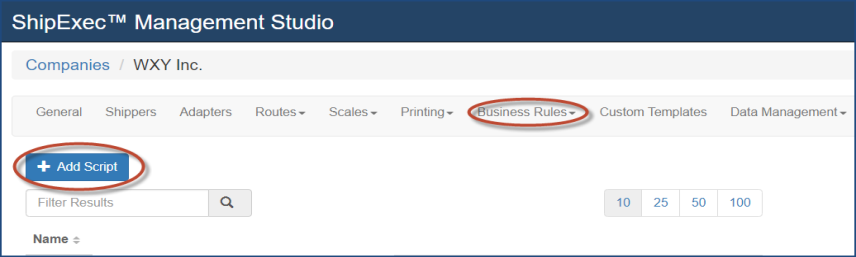
- Click Add Script. The Add/Update Script dialog box displays.
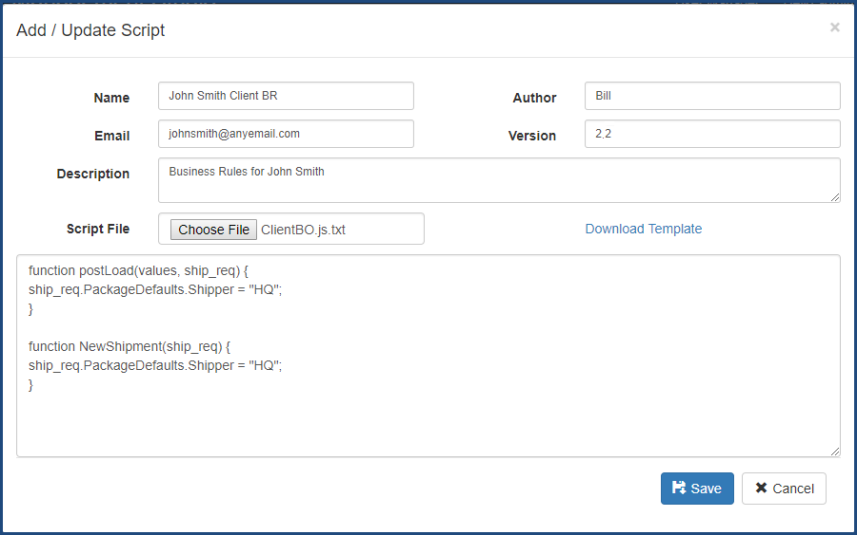
- Type the script name in the Name box.
- Type the script’s email in the Email box.
- Type the script’s author in the Author box.
Note: The Description and Version are optional but should be entered for most business rules.
- Do one of the following:
- Type your script from scratch in the provided text box.
- If you have the business rules saved in a file, click Choose File, navigate to your file, click Open and attach your script. Management Studio displays your script in the provided text box.
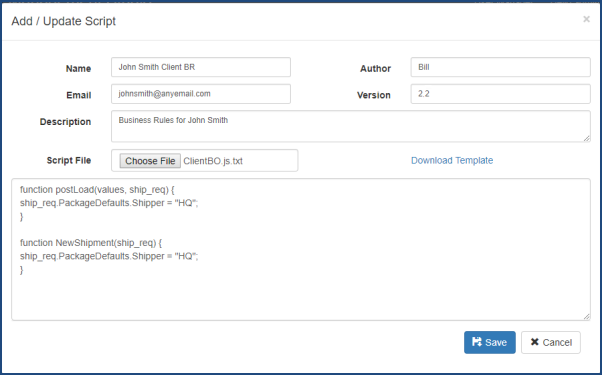
- Click Save.
Related Topics
Configuring Server Business Rules